Garden + is a great new feature to help you stay organized with all the plants in your garden electronically!
First step is to create your free account! Check out this post if you are having difficulties signing up.
Once you get logged in to your account, your screen will show an empty garden. You will select the “Add Plant to Garden” button. Check out this blog post with video to explain how to add a plant to your garden.
We’ve had a few people reach out asking about how to add the variety to their plant that they’ve added to their garden. Here are the steps for that:
Step 1: To update the plant variety you will tap on “Type” after you tap “Add Plant to Garden” or tap on the already added plant.
Step 2: This will bring up another screen asking about your variety type. At this time you can either type in a variety manually at the top or choose from the listed varieties below.
Step 3: Tap “Save & Close” then it will take you to the main screen of the plant with your variety type saved.
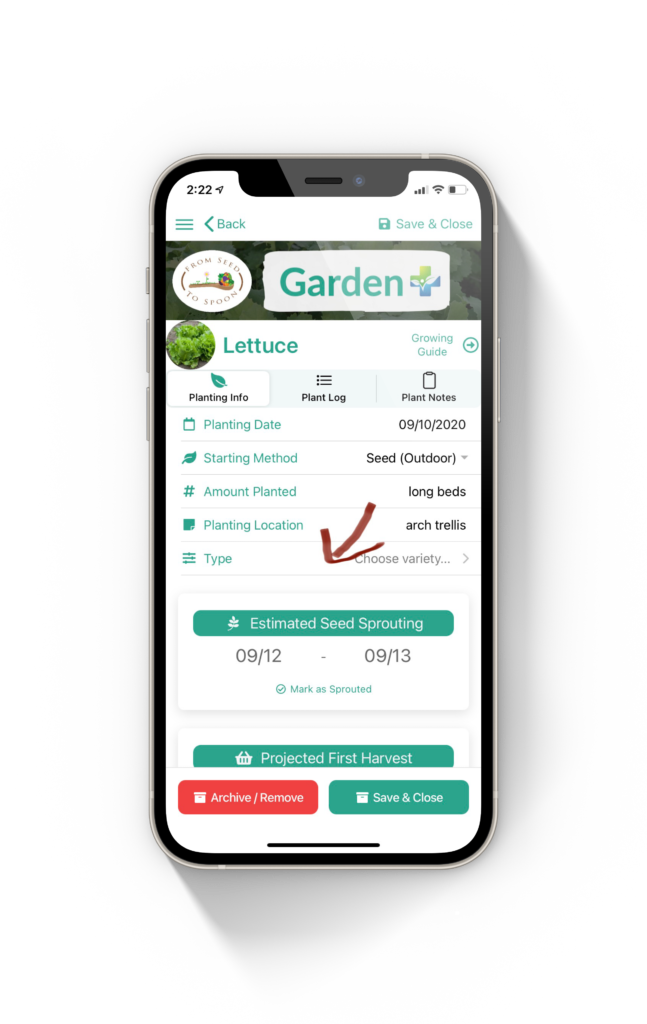
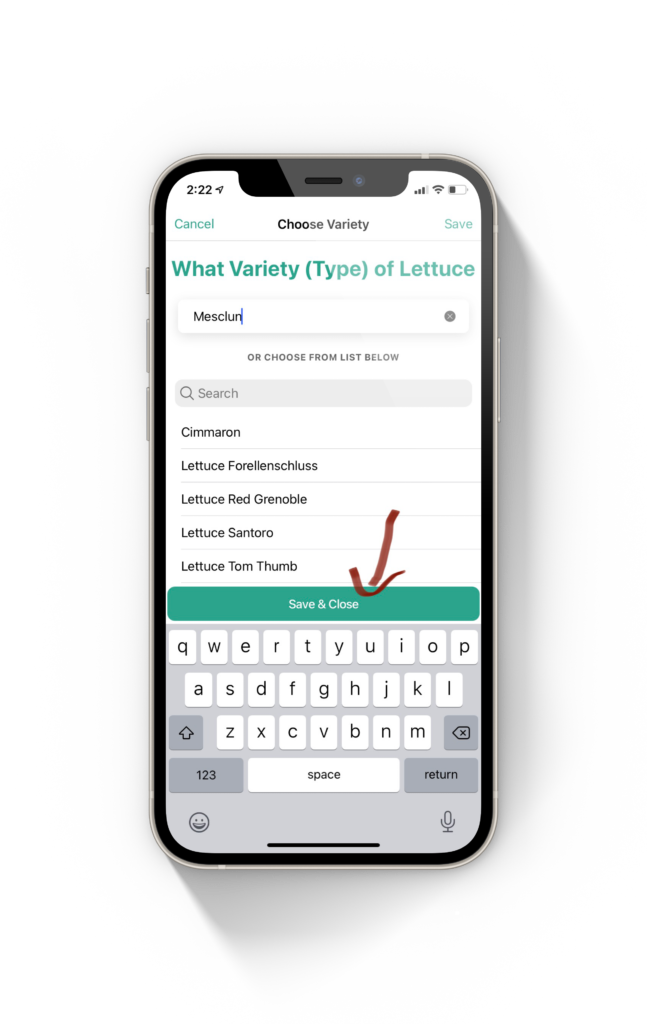
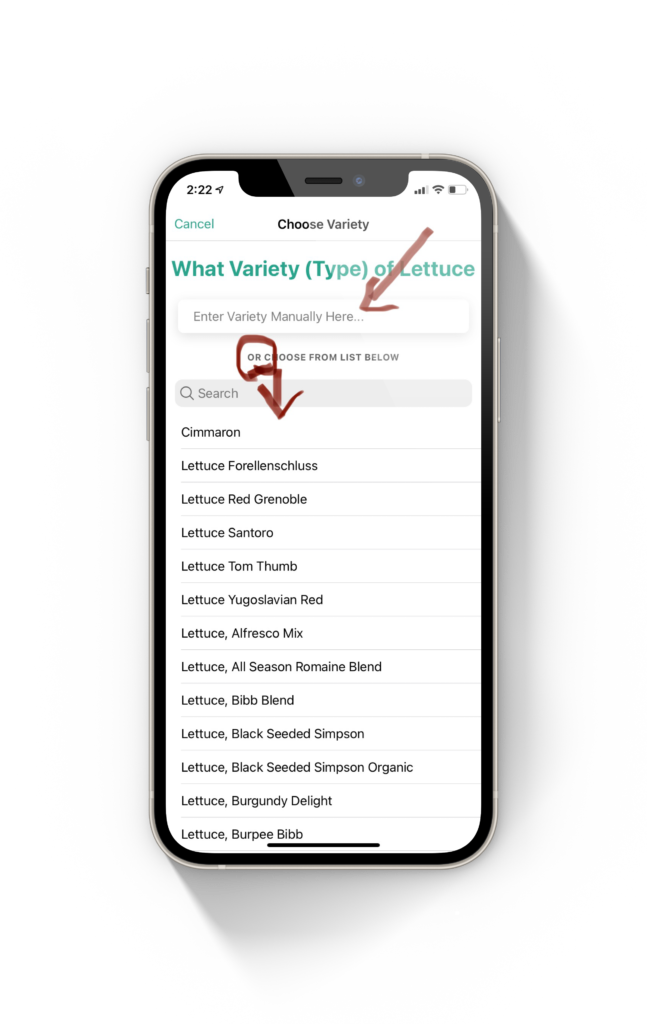
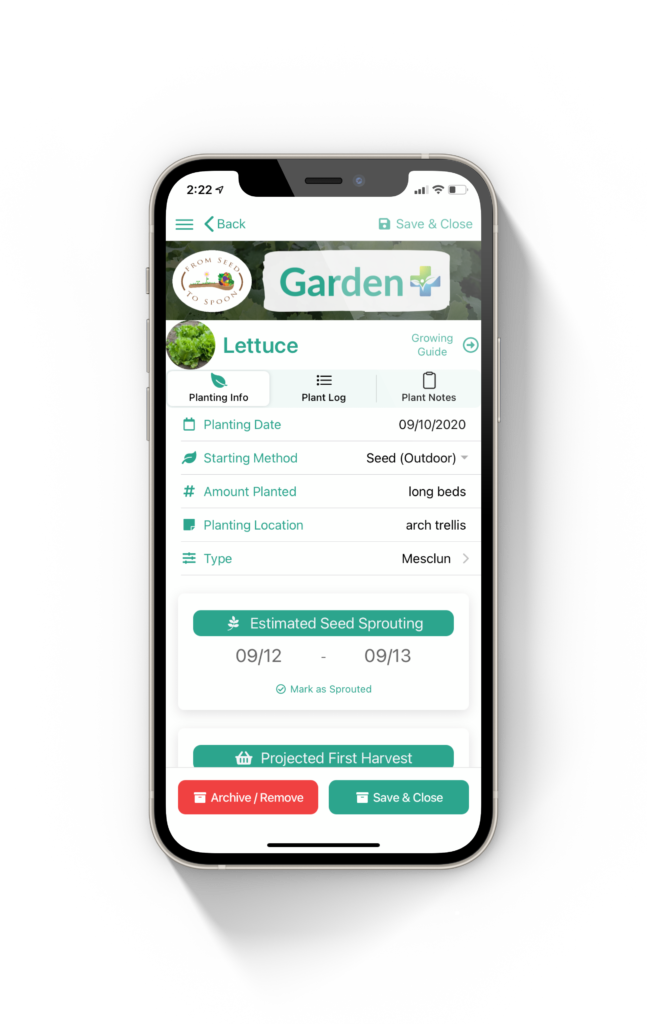
To see Garden + in action all the way from logging in at the beginning through adding plants check out this video!
Learn more about growing over 100 different foods, including how to manage various pests in our FREE iOS, Android, or new Universal Web App!

Carrie Spoonemore, co-founder of “From Seed to Spoon,” stands as a beacon of inspiration for gardeners and health enthusiasts alike. Her journey alongside her husband, Dale Spoonemore, in creating a platform that demystifies gardening and promotes a healthier lifestyle, has made a significant impact on individuals around the globe. Through the “From Seed to Spoon” app, Carrie has dedicated herself to empowering people to take control of their health and environment by growing their own food.
With a profound belief in the power of gardening to improve mental and physical health, Carrie’s contributions to the Seed to Spoon blog reflect her holistic approach to wellness. Her articles often focus on the nutritional benefits of homegrown fruits and vegetables, organic gardening practices, and the mental health benefits of spending time in nature. Carrie’s expertise in health science shines through in her detailed discussions on how specific plants can contribute to a balanced diet and overall well-being.
Carrie’s passion for gardening is deeply intertwined with her commitment to family and community wellness. She frequently shares personal stories of how gardening has brought her family closer together, offering practical tips for involving children in gardening activities and making it a fun, educational experience. Her writing encourages families to explore gardening as a means of spending quality time together while learning about nature and sustainability.
In addition to gardening advice, Carrie’s contributions to the blog include insights into the use of technology to enhance the gardening experience. She has played a crucial role in designing the “From Seed to Spoon” app to be user-friendly, ensuring that users of all ages and backgrounds can navigate the complexities of gardening with ease. Her vision for the app is not just as a gardening tool but as a vehicle for change, inspiring individuals to adopt a more sustainable lifestyle by growing their own food.
Carrie Spoonemore’s presence on the blog is marked by her compassionate approach to teaching and her unwavering belief in the transformative power of gardening. Her work continues to inspire a community of gardeners to pursue a healthier, more sustainable way of living, proving that with the right tools and knowledge, anyone can become a gardener and advocate for their health and the planet.
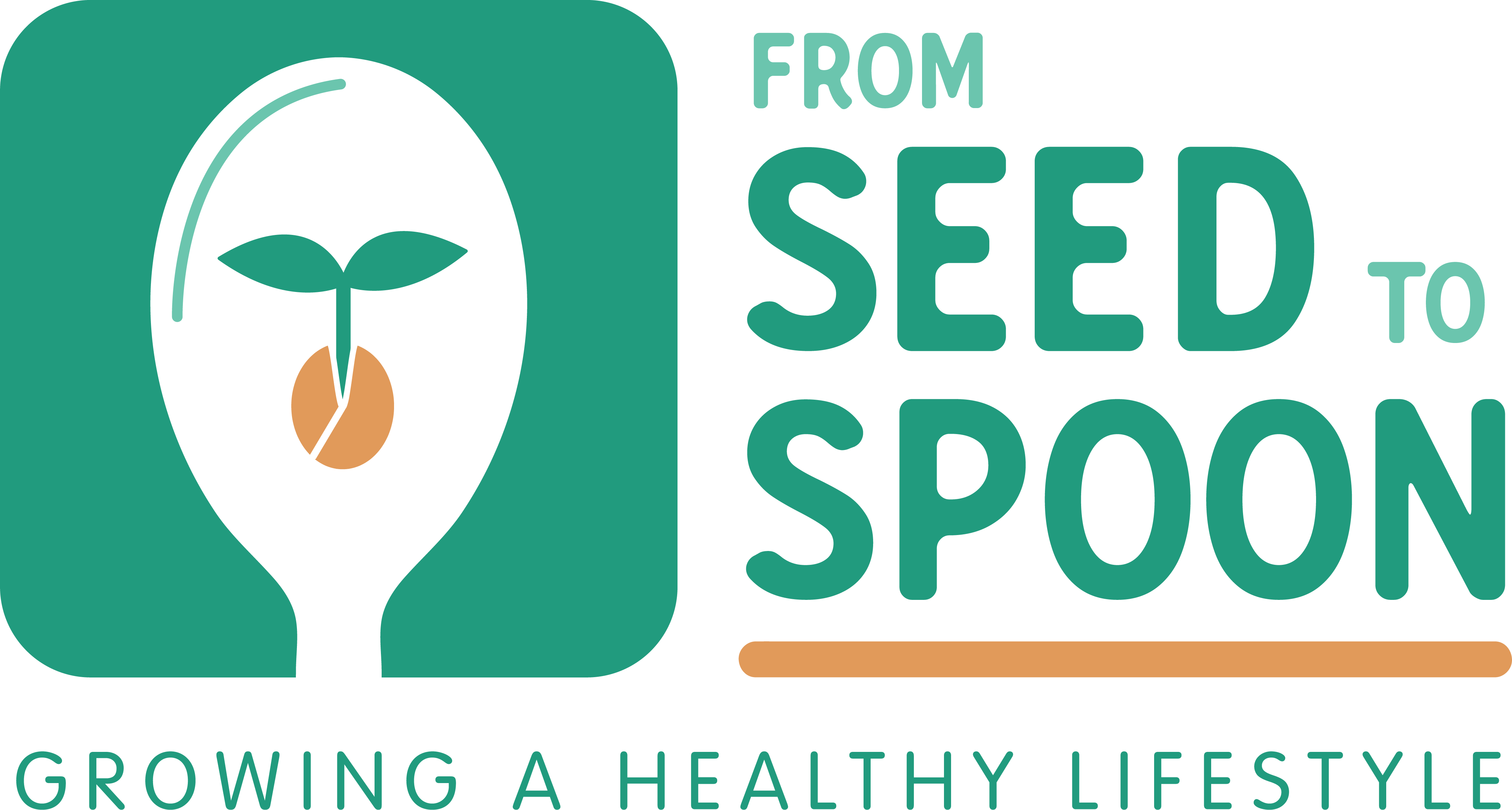

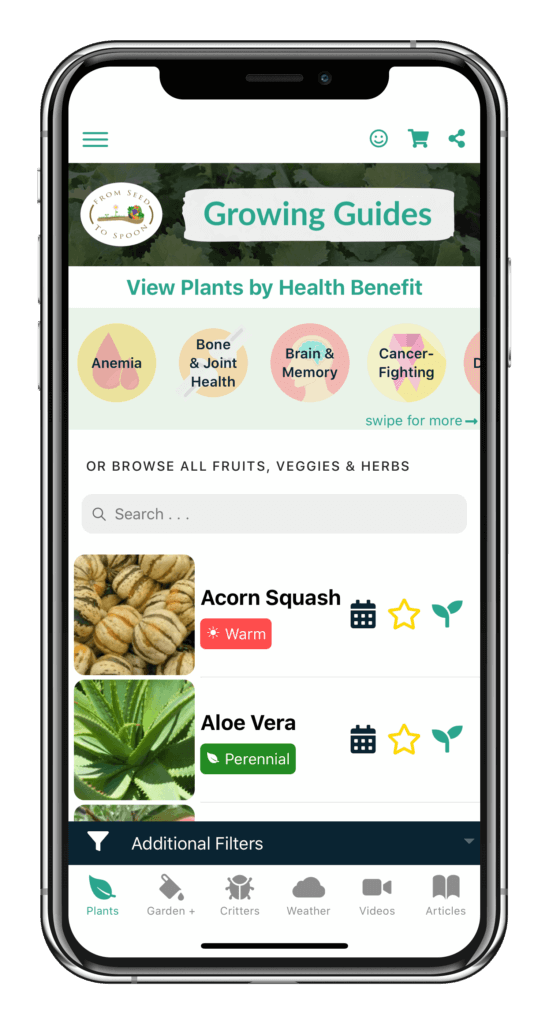

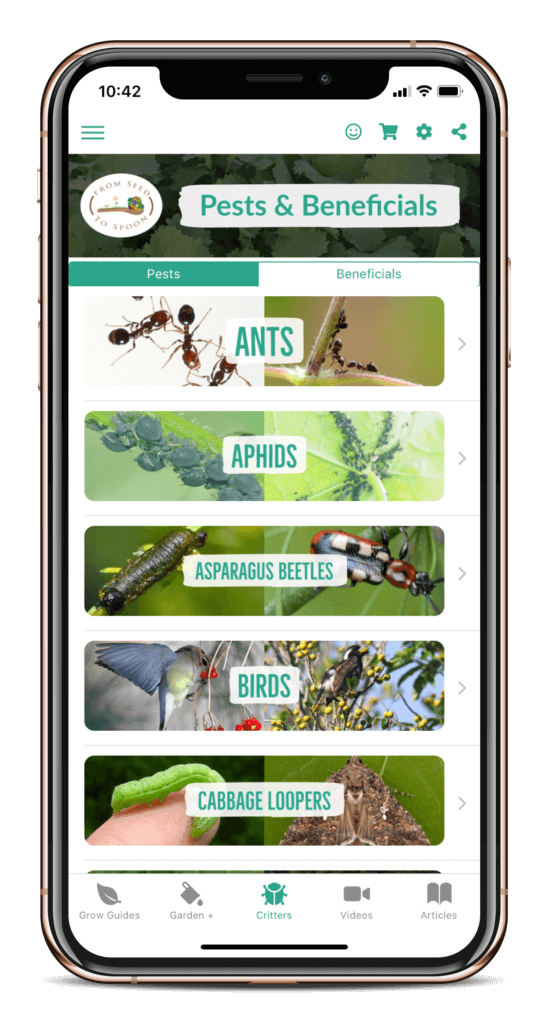
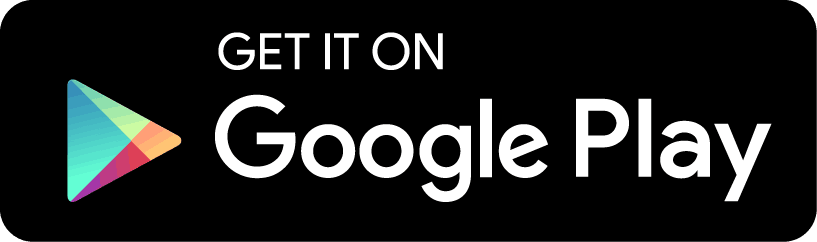

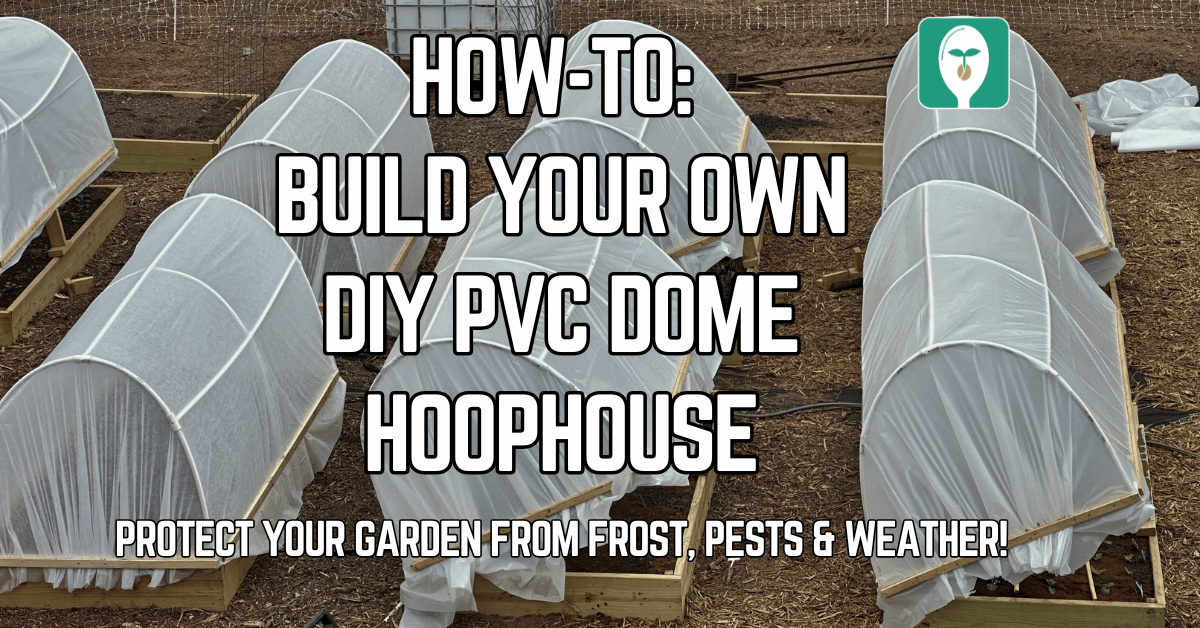
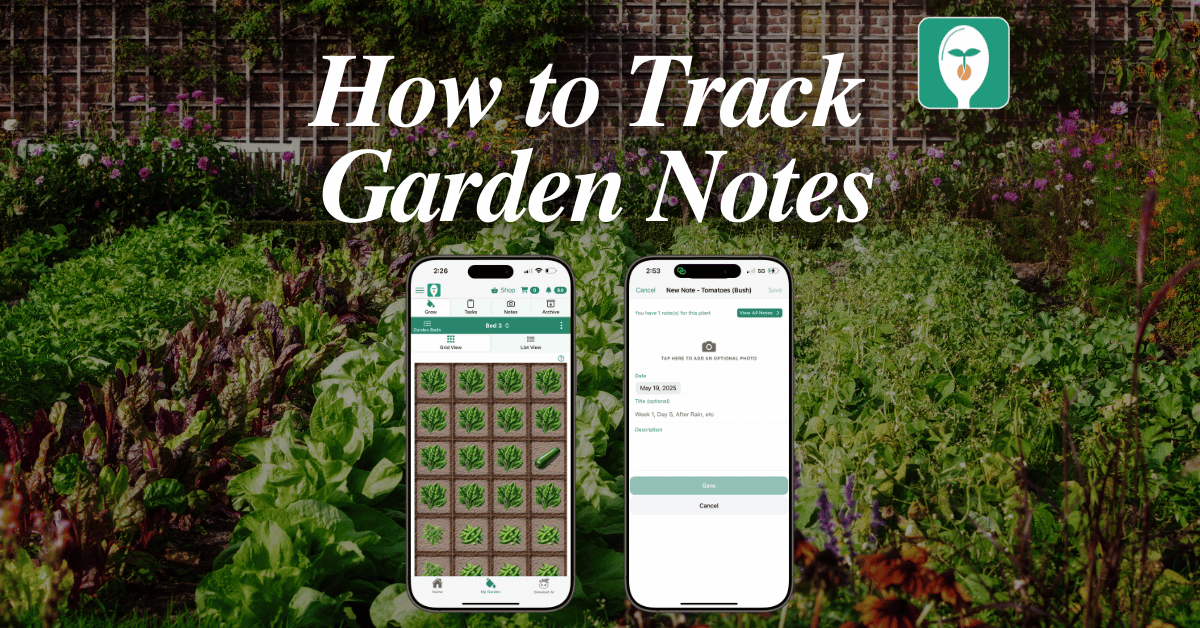
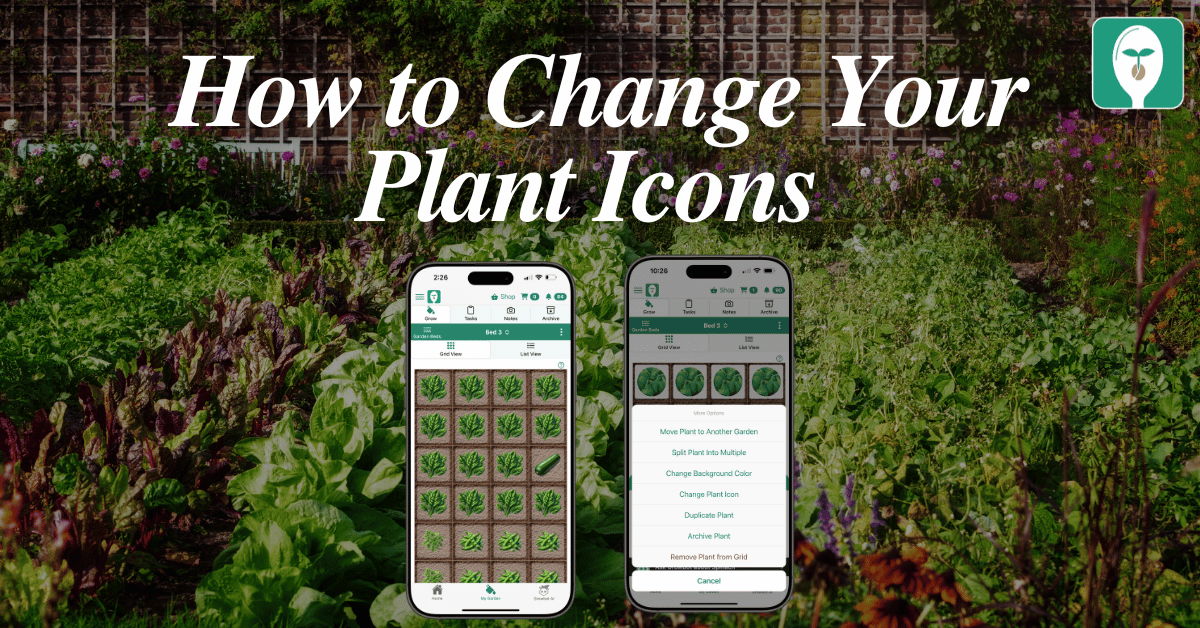
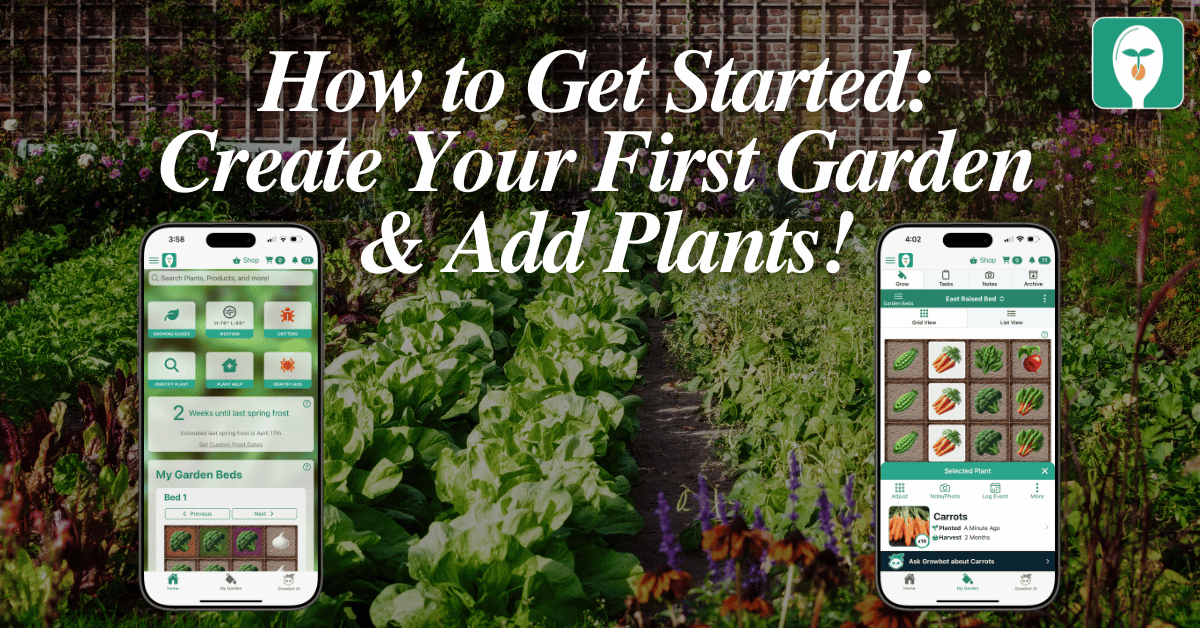
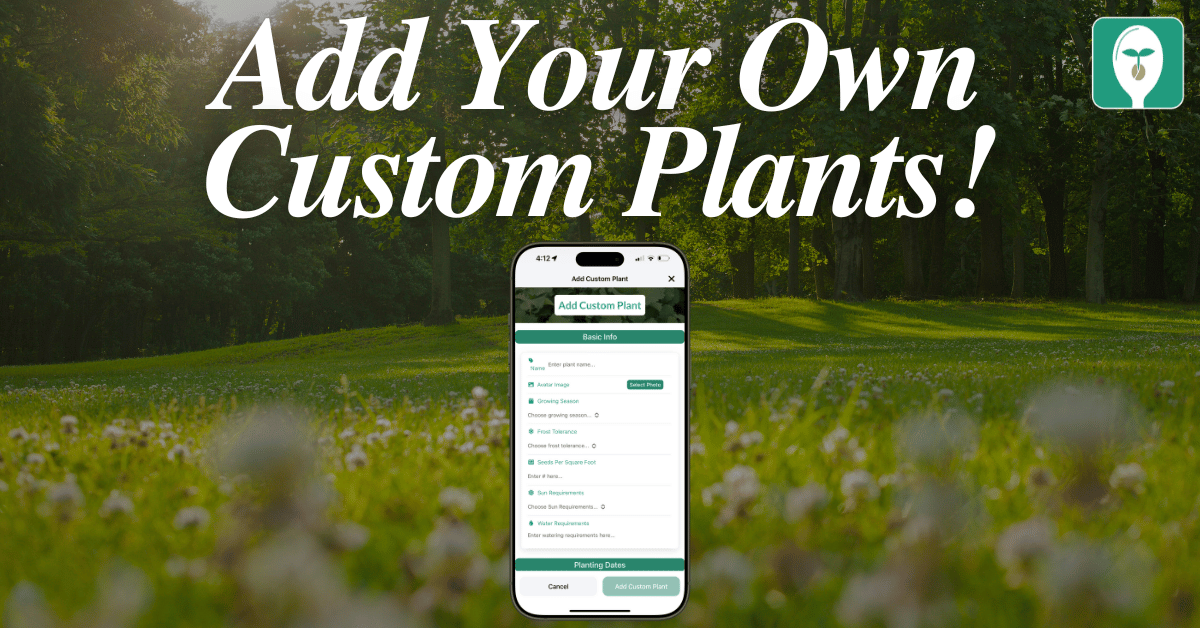
2 thoughts on “How to Add a Custom Plant Variety in Your Garden Using Our Garden+ Tracking in Our From Seed to Spoon App!”
how the heck can can I add something you don’t have listed like basic freaking herbs?!? (anise, common)
I see that people want to add things not in database – My work around – I just picked a couple of random items to lump in my out of the db items. So all of the odd herbs I put under “aloe vera” as that is not one in my gardening needs. I just use custom naming to put in “anise” or “caraway” or whatever and change each picture. And all flowers I put under “sunflowers”. It works for tracking just no extra “help guide” info which is fine until those items eventually come into your fold. I can still easy peasy see what and where and when things have been done. Good work u guys.